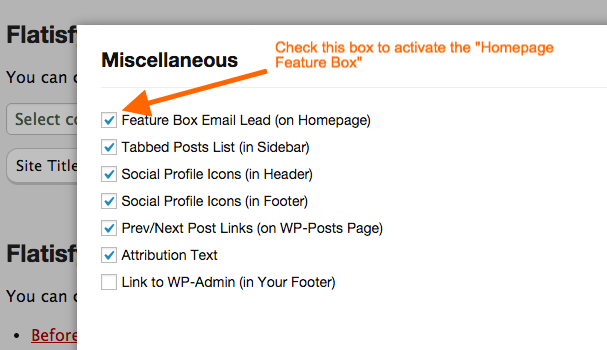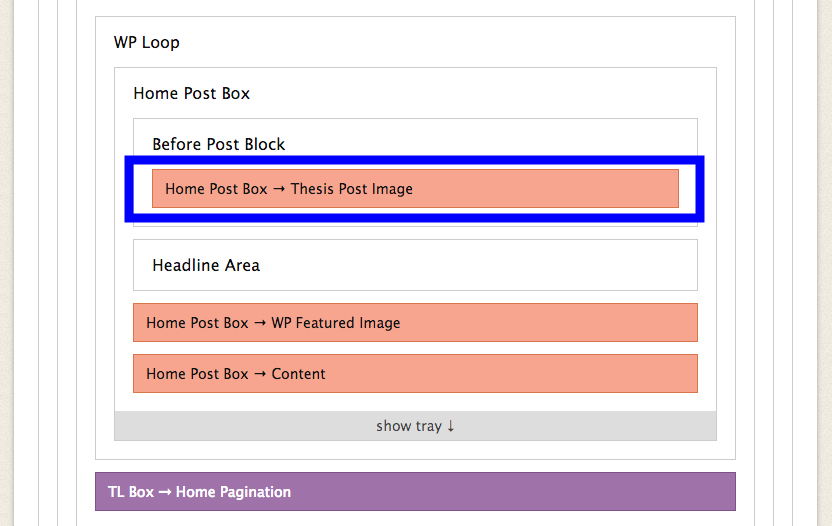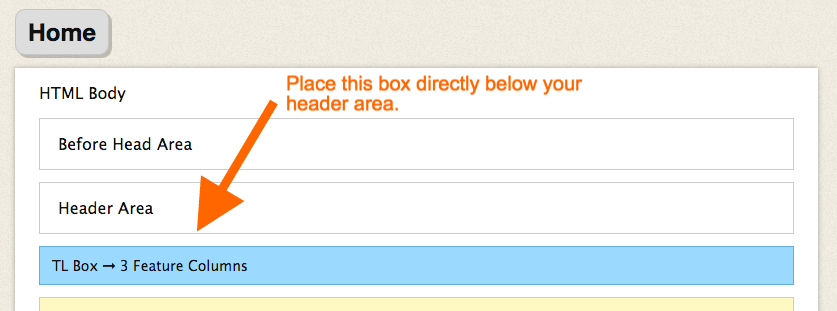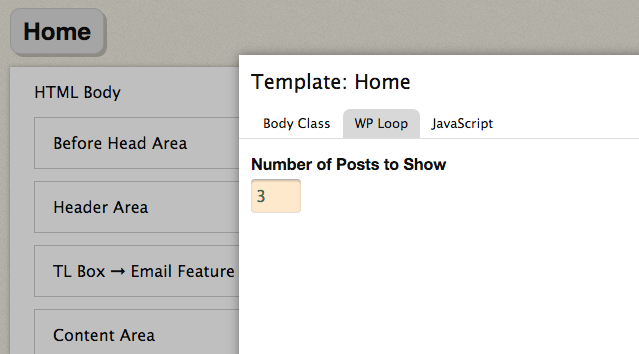Forum Replies Created
-
AuthorPosts
-
To create a button, use the HTML below. Replace the ‘XXXX’ with one of the following colors:
- Blue
- Green
- Red
- Orange
- Light
- Dark
<a class="tl-button color-XXXX" title="your-title-meta" href="your-link.com">Button Link</a>
To create a horizontal separator, simply paste the following HTML:
<hr class="tlhr" />
Removing Google fonts will require editing the ‘skin.php’ file. If you are comfortable doing so, remove the lines listed below:
- Line 100 can be removed
- Lines 134-147 can be removed
Be sure to read the code briefly before deleting to make sure it references ‘Google fonts’ and you aren’t deleting something else.
After removing these lines, go to your ‘Skin Design’ page and select/change your options and save.
The Google font’s will then be removed from the skin.
The screenshot below shows where to check this box.
It’s under the ‘Miscellaneous’ options tab on your ‘Skin Content’ page.
-
This reply was modified 10 years, 11 months ago by
Thomas.
December 29, 2014 at 2:06 pm in reply to: WP Featured Images Don't Display like in the demo on the HomePage #474Hey Denis,
The skin was actually setup to display the ‘Thesis Post Image’ in that location rather than the ‘WP-Featured-Image’. You can add a ‘Thesis Post Image’ to your post’s the same way you add the ‘WP-Featured-Image’.
The image below shows how these boxes should be placed within your template on the Skin Editor page:
I hope this information helps.
The image below shows where to place the ‘Three Feature Columns Box’ in the skin editor. After that, the rest is fairly self explanatory and/or addressed within the box using simple input fields. Colors are entered as HEX codes without the ‘#’ symbol.
Icons can be found on your ‘TLab ➞ Icon Font’ page under the ‘Boxes’ menu. Simply select the text for the icon you would like to use and place it in the text field of the box.
First of all, I apologize for my absence over the past month. Come the new year, I will be regularly responding to support forum requests.
As for your question. There is no need to deactivate any plugins. To set the number of posts you would like to show on your homepage simply click the ‘Gear Icon’ next to your home template tab to bring up the template options page. The image below shows where this icon is located:
After the pop-up displays, click on the ‘WP-Loop’ tab and enter whatever number of posts you would like to show. The image below shows this option:
Finally, save your template and your page will show the number of posts you chose.
November 7, 2014 at 2:27 am in reply to: Link in Image Caption box of Soliloquy not fully clickable #405Hey,
Sorry about the delay. I looked into this a little further and unfortunately, I believe the issue may lie within the Soliloquy plugin CSS.
My best recommendation is looking into the Soliloquy plugin documentation to find a fix. I cant seem to figure out why the link only works on the top half.
This is a weird one.
Yes, I did try this out and it worked for me. If you look at the demo site now, you can see where I made the changes on my “Concerts & Festivals” feature post.
Hmmm, that seems strange. The excerpt should be taken from the text you enter in your post editor on each individual feature. So if they are separate feature posts, with different text, the excerpt should reflect the content from each one.
Thank you so much for the support Keith, I really appreciate it!
Thank you so much for the support Keith, I really appreciate it!
Hey Ian,
I am a little confused by what you mean, on the Grid page, the text pulled for the excerpt is the first text entered in your post editor box for a ‘Features’ post. If you don’t enter any text, the Grid page will display only the ‘…’.
The popular posts are calculated by the posts that have the most comments.
I will take a look at it, if you can, send/email me a link to your site/page where the menu is and I will see if I can find the problem.
Thanks so much Denis, the .po files are something I plan on adding to the skins soon.
-
AuthorPosts